What can I do to improve slow browser performance?
Browser add-ons are programs, such as multimedia add-ons and search bars that are loaded by the browser to add to a rich browsing experience, offering multimedia or specialized features. Unfortunately, some add-ons such as the Skype add-on can also possibly increase your CPU usage, causing the website loading time to take a longer time than expected. If you suspect that add-ons are causing slow performance for your browser, you may wish to disable the add-ons in your browser.
To disable add-ons in Windows Internet Explorer 8, please follow the steps below.
- Click on Tools in the top right menu bar and select Manage Add-ons.
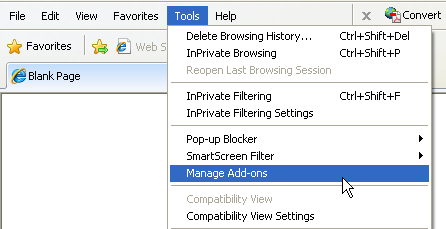
- Select the add-on you wish to disable (e.g. Skype add-on) and click on the Disable button located at the bottom right of the window.
Identify the add-on with the highest loading time by right clicking on the column headers and ungrouping the add-ons by selecting Group By -> None. Sort the add-ons by loading time by clicking on the Load time header.
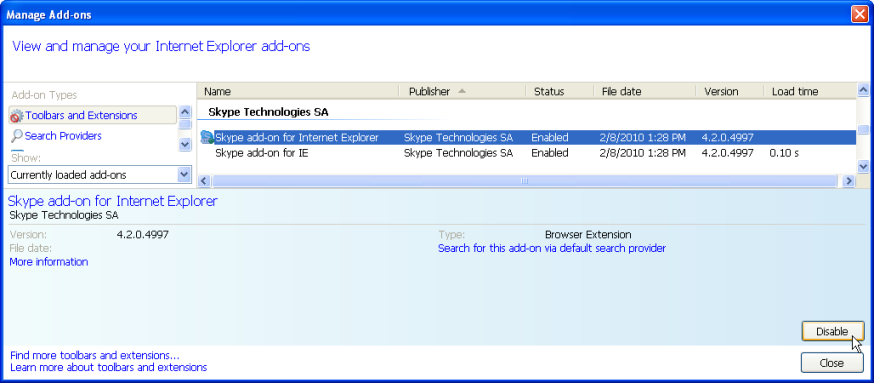
- Check and confirm that the add-on shown in the alert message box is correct and click Disable to proceed or Cancel to abort.
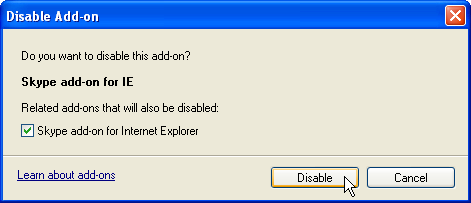
- Repeat step 2 and 3 for every add-on which you wish to disable and click on the Close button when completed. Restart your Internet Explorer to complete your changes.
To disable add-ons in Mozilla Firefox 3, please follow the steps below.
- Click on Tools in the top menu bar and select Add-ons.
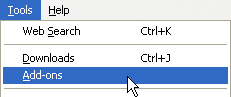
- Under the Extensions screen, click on the add-on you wish to disable (e.g. Skype add-on) and click on the Disable button.
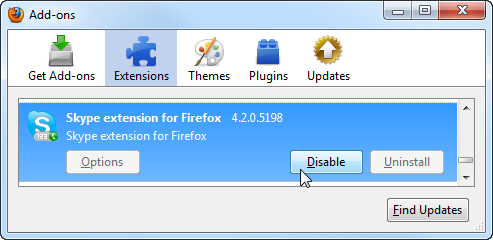
- Repeat step 2 for every add-on which you wish to disable and click on the Restart Firefox button located above the list of add-ons to restart your Firefox to complete your changes.
- Your Firefox is restarted and you can verify the disabled add-ons by opening the Add-ons window and ensuring that the Enable button is displayed next to the add-on you have disabled previously.